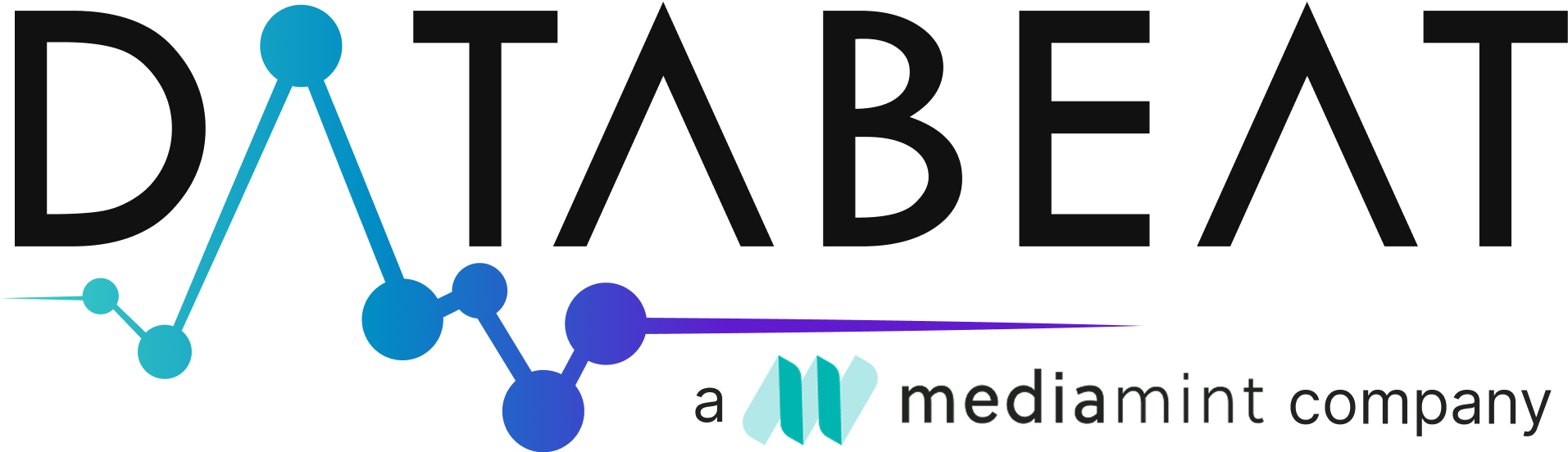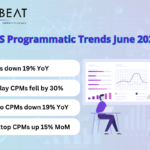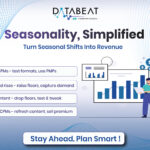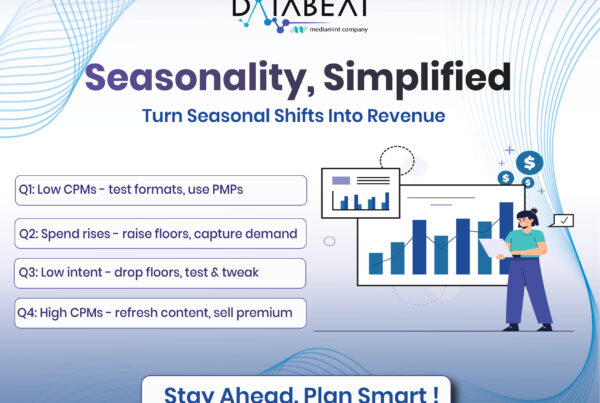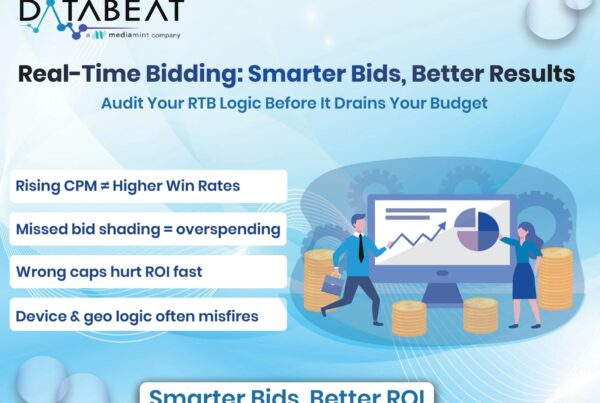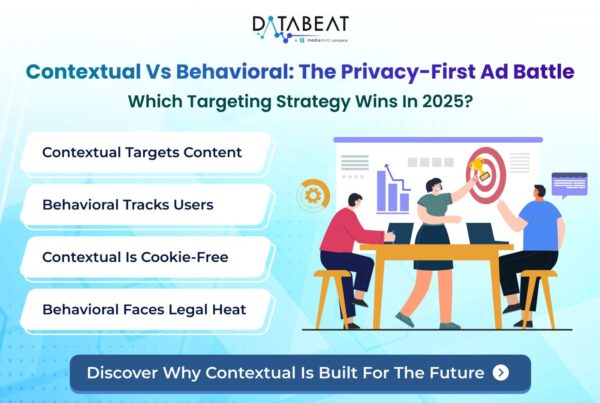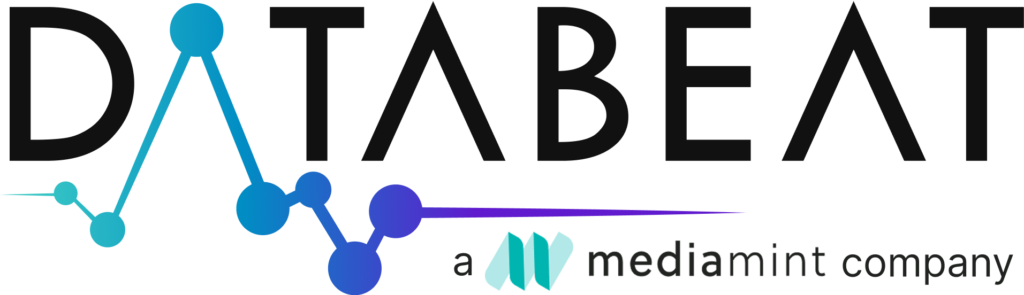Objective: Troubleshooting and Preparing Creatives for Successful Deployment.
In the dynamic landscape of digital advertising, ensuring that creatives render correctly on web pages is crucial for campaign success. This article aims to guide advertisers and publishers on addressing the issue of creatives not rendering and provides insights into testing procedures before launching campaigns in Google Ad Manager (GAM).
Identifying the root cause of creative rendering issues requires a more detailed examination of potential factors. Let’s explore these potential root causes in greater detail:
Incorrect Code Implementation:
- Cause: Syntax errors, typos, or missing elements in the ad tags or creative code.
- Solution: Thoroughly review the code implementation, ensuring accuracy and completeness. Fix any errors or omissions.
Browser-Related Issues:
- Cause: Inconsistencies in creative rendering across different web browsers.
- Solution: Test the creative on major browsers, including Chrome, Firefox, Safari, and Edge. Address any browser-specific compatibility issues.
Ad Blockers Interference:
- Cause: Creatives not displaying due to interference from ad-blocking browser extensions.
- Solution: Confirm that ad blockers are disabled or add exceptions for the website. Educate users on the importance of allowing ads for a seamless browsing experience.
Issues with Creative Assets:
- Cause: Missing or incorrectly linked creative assets (images, videos, etc.).
- Solution: Verify that all creative assets are correctly linked and hosted. Check for broken links and ensure that assets are accessible by the creative code.
Security Protocols (HTTPS/HTTP):
- Cause: Mismatched secure (HTTPS) and non-secure (HTTP) settings.
- Solution: Align the secure settings of the creative with the hosting environment. Ensure that the website and the creative use consistent security protocols.
Chrome Heavy Ad Intervention:
- Cause: Chrome removes an ad if it meets any of the following criteria:
- Uses the main thread for more than 60 seconds in total.
- Uses more than 4 megabytes of network bandwidth.
- Uses more than 4 megabytes of network bandwidth.
- Solution: Work with the creative provider and ensure the creatives are not meeting the above criterias.
Inactive Creatives:
- Cause: When you are using a third party creatives there are instances that the creatives are not active from the provider’s end. Due to which the creatives don’t render on the page.
- Solution: Ensure the creatives are in an active state.
Network Problems:
- Cause: Slow loading or failure to load creatives, especially in low-speed network environments.
- Solution: Check and optimize the website’s overall network performance. Consider implementing lazy loading techniques for improved creative loading on slower connections.
Understanding these nuanced aspects of potential root causes allows for a more targeted and effective approach to resolving creative rendering challenges. By addressing these issues comprehensively, advertisers and publishers can enhance the reliability of their creative displays and deliver a seamless user experience.
Addressing Issues and Testing Creatives in GAM
To address creative rendering issues and ensure a smooth launch in Google Ad Manager, follow these steps:
- Preview in GAM: Utilize the preview functionality within Google Ad Manager to simulate the ad serving process. This allows you to see how the creative will appear on your website without it going live.
- Test Environment: Set up a controlled test environment to implement creative tags without affecting the live site. This ensures comprehensive testing of the creative’s functionality.
- On-site creative preview: Leverage Google Ad Manager’s creative preview tools to view how creatives will appear on your site without actual delivery. This aids in identifying and resolving potential issues before launch.
- Ad Unit Targeting: Double-check ad unit targeting settings in GAM. Incorrect targeting can prevent creatives from being displayed on the intended pages. You can use HAR or Charles session to identify the key values passed in the ad call from the page.
- Secure and Non-Secure Settings: Verify that the creative’s secure and non-secure settings align with the hosting environment. Mismatched settings can lead to creative display issues.
By systematically addressing these considerations, advertisers and publishers can troubleshoot creative rendering challenges and implement effective testing procedures, ensuring a seamless and successful campaign launch in Google Ad Manager.
How can DataBeat help?
The DataBeat Ad ops team adds a layer of expertise to pre-live testing efforts, helping publishers/advertisers to avoid unrendered issues in their direct/programmatic advertising campaigns. With our specialized knowledge in data-driven advertising solutions, DataBeat can provide valuable insights and support throughout the campaign strategy/setup process. By leveraging advanced analytics and optimization tools, the team assists in identifying potential rendering issues proactively, ensuring that creatives meet the highest standards of quality and performance across diverse platforms and devices.