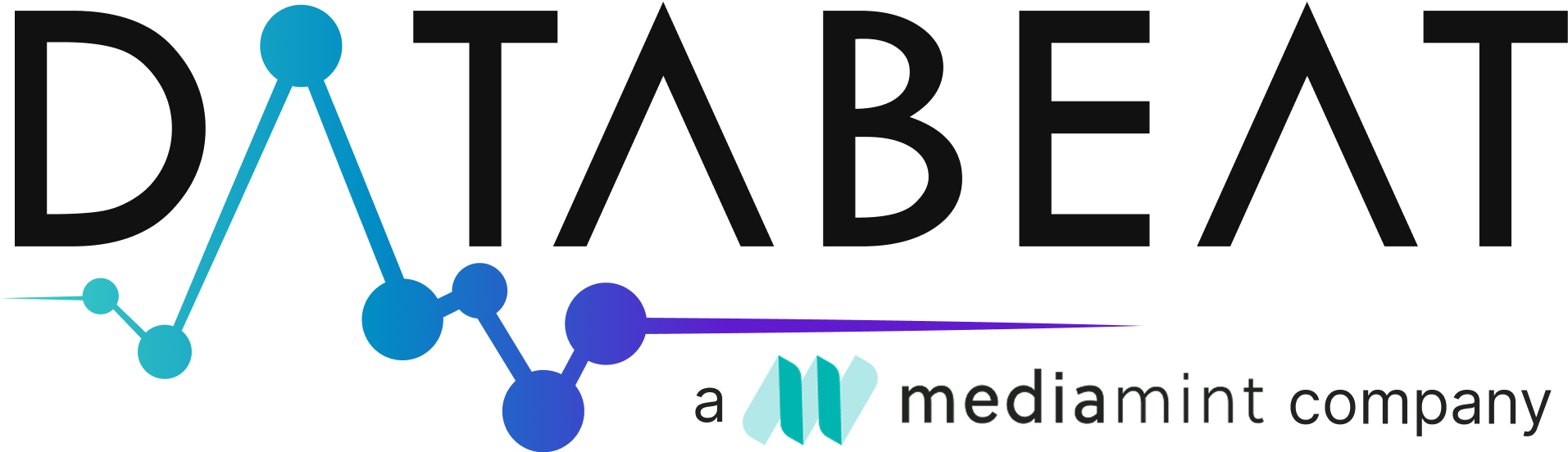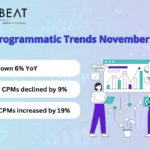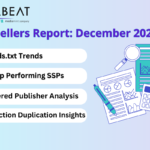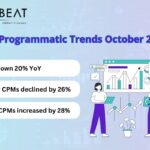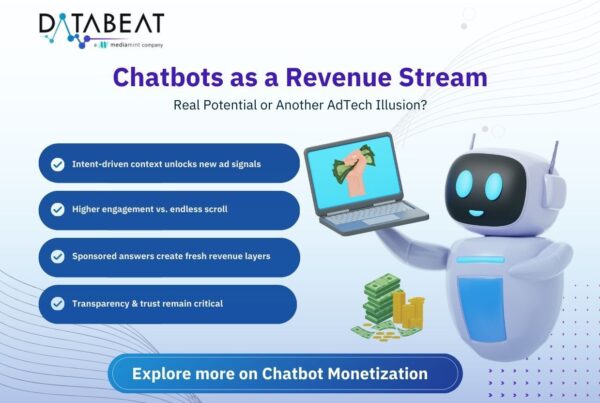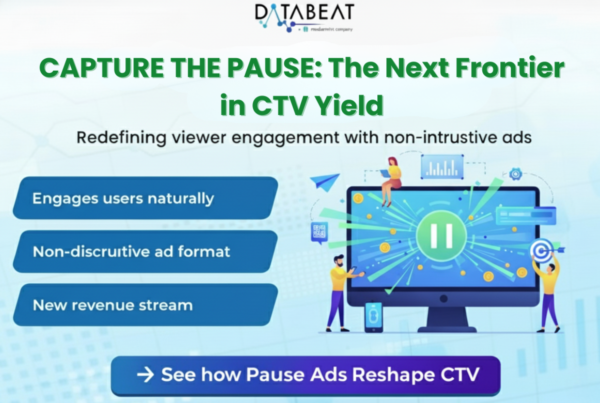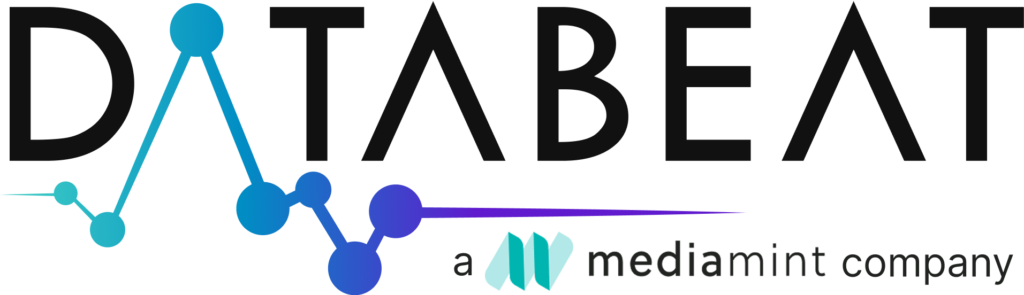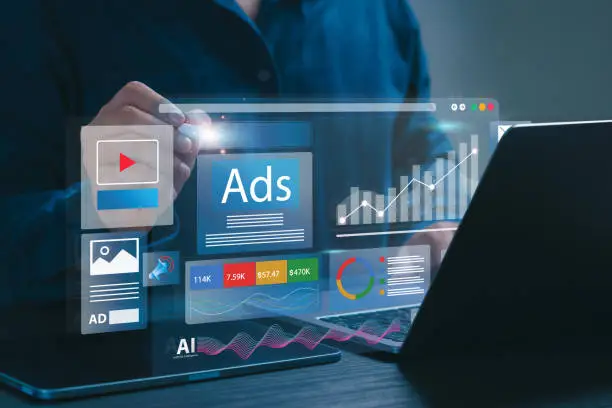
What is an Audio Ad?
- Audio ad is the delivery of advertisements in audio format on online streaming platforms, which includes podcasts, music streaming apps, and audio content channels
- Examples: Apple Music, Spotify, Jio savan, etc.
- Audio ads work well to connect with active listeners on music and podcast channels. As they are difficult for listeners to ignore, they provide individualized experiences and great engagement. Incorporating audio advertisements into visual ads creates a well-rounded advertising strategy by increasing brand recall and awareness.
How to Create an Audio Line Item in Ad Manager?
- Create a New order or select an existing Order:
- To add the audio line item to a new order, click the “+” button or “New order” to create one.
- To add it to an existing order, find and select the relevant order.
- Add a New Line Item:
- In the order details, click on “New line item.”
- Choose the line item type as Audio and video
- Inventory size needs to be as “Audio”
- Set the targeting criteria for the line item, such as demographics, geolocation, etc.
- As needed, set up extra alternatives, including companion creatives.
- To set up creatives, upload the audio creative or provide a link to it. Verify that the creative satisfies all requirements and adheres to platform guidelines.
- Set up the frequency capping, delivery parameters, price model (CPM, CPC, etc.), and any additional delivery choices.
- Save the line item when you’ve entered all the information.
- Review the order and the new line item for accuracy
- While creating the line item ad type should be video and audio will be the expected creative size setting. Like display and video, audio creatives must be added to a line item for them to serve.
What are the Ad Tag Parameters Required to Serve Audio Ads?
- Ad_type set to either audio or audio_video.
- env set to instream.
- vpmute set to 0 (unmuted).
How to Add Audio Ads to Video Content?
- Adding audio demand to unmuted video inventory might benefit publishers with “listenable” video material. Long-form unmuted video, including news, sports, vodcasts, music, concerts, and more, is considered listenable
- Make sure the following is in place before adding audio demand to unmuted video content:
- Set vpmute=0 (unmuted) to indicate unmuted content
- Enable Audio Demand: Make implementations eligible for audio demand by:
- Adding audio as a creative size or indicating all requested sizes on Ad Exchange line items.
- Updating VAST ad tags with audio ad types by including =audio_video and env=instream in the existing VAST ad tags, using Ad Manager’s tag generator as a guide.
- A few recommendations for better user experience:
- If a display companion ad is not present, users might experience a blank video player serving an audio ad. As a result, serving companion banners is strongly advised for video players that are suitable for audio demand. This will ensure that whenever an audio ad is served, a display companion banner will render on the video player along with the audio ad.
Troubleshooting Steps to Follow:
- Verify Ad Tag Configuration:
- Make sure ad tags are correctly set up for audio ads
- Check the ad_type=audio_video and env=instream parameters are included in the VAST ad tags.
- Verify Audio Creative Size:
- Confirm that audio is added as a creative size in your Ad Exchange line items
- Ensure that the line items are targeting the appropriate inventory
- Inspect Companion Banners:
- If using companion banners, ensure they are implemented correctly
- Verify that the companion banners render properly when an audio ad is served
- Test Ad Delivery:
- Use Google’s tag generator to test and preview ad delivery
- Ensure that ‘vpmute=0’ is set to indicate unmuted video content
- Check Ad Rules and Targeting:
- Review ad rules to ensure they allow audio ads
- Verify that targeting settings (e.g., geo, device, audience) are correctly configured for audio ads
- Review Inventory Setup:
- Confirm that the inventory is set up to accept audio ads
- Ensure that the video player is capable of playing audio ads
- Analyze Ad Requests and Responses:
- Use the Ad Manager interface to analyze ad requests and responses
- Check if there are any errors or mismatches in the ad request parameters
- Review Inventory Setup:
- Confirm that the inventory is set up to accept audio ads
- Ensure that the video player is capable of playing audio ads
- Analyze Ad Requests and Responses:
- Use the Ad Manager interface to analyze ad requests and responses.
- Check for any errors or mismatches in the ad request parameters.
- Monitor Reporting:
- Pull Ad Manager reports to check the performance of audio ads
- Look for any discrepancies in impression, click, and revenue metrics
Reporting:
Dimensions to utilize when reporting on Audio ads in Google Ad Manager
- Creative size (Delivered) :
- Some video inventory might serve creatives classified as Audio under the “Creative size (delivered)” reporting dimension. This represents YouTube Audio demand that shows a static image and an audio creative. These creatives are classified as Audio based on their measurement methodology.
- Inventory format:
- The format of the ad unit where the ad was requested.
- In-stream audio
- The format of the ad unit where the ad was requested.
- Inventory type:
- In-stream video and audio:
- Ads are played within the context of a video or audio stream in the same video or audio player that a user is viewing the video or listening to audio content.
- In-stream video and audio:
Pros and Cons of Audio Ads:
| Pros | Cons |
|---|---|
| Audio advertisements catch listeners' attention on platforms such as podcasts, music streaming services, and radio due to fewer interruptions and a greater possibility of paying attention. | Audio advertising lacks visual features, limiting their capacity to convey complicated messages or exhibit intricate products, potentially affecting CPM effectiveness. |
| Audio advertising allows advertisers to connect with users at key points throughout their day, reaching audiences in circumstances where visual media cannot, such as driving or exercising. | Some platforms allow consumers to skip advertising after a few seconds, which reduces exposure time and may disengage them during audio ads, making it difficult to hear and recall the message. |
| Audio ads offer a cost-effective way for advertisers to reach a large audience, particularly on platforms like podcasts and streaming services, due to their lower CPM. | Audio ads' effectiveness is less precise than digital ads with interactive elements, and CPM metrics may not accurately reflect their impact due to a lack of direct engagement metrics. |
How can DataBeat help here?
DataBeat assists in organizing and maximizing audio ads in Google Ad Manager by setting up specialized ad units and implementing ad tags for seamless integration with streaming platforms and podcast networks. They troubleshoot delivery and targeting issues, ensuring high-quality ad presentation without technical disruptions. Additionally, DataBeat optimizes audio ads’ creative elements, such as length, format, and placement, to enhance listener engagement and ad effectiveness, while conducting optimization analyses to maximize CPMs and overall revenue.